Sending emails directly from Excel can save time and improve efficiency, especially when you need to send multiple emails with similar content to different recipients. One way to accomplish this is by using hyperlinks in Excel that are linked to email addresses. Gmail is preferable.
Microsoft Outlook:
Firstly, before you start make sure that you have Microsoft Outlook installed and ready to use; as it is the source that Microsoft Office uses for sending emails. If you have it already; great. If you don’t have Microsoft Outlook then complete the 2 Step Verification as prescribed by Google for activating your Microsoft Out Look.
Steps:
Step 1: Create a data base of recipients in Excel as shown below. You can send personalized email to all your clients.
|
A |
B |
C |
D |
E |
F |
G |
|
Client Name |
Email Id |
cc |
Subject |
Body Text |
Send Email |
Mail Sent |
|
ABC Trading Private Limited |
Din Updation |
Dear AV Rao%0AThis is to inform you that for updating your DIN Mobile and Email OTP has to be shared immediately.%0AThanking You%0ACS Ajay Kishen%0A |
|
|||
|
Vishal Trading Private Limited |
|
Din Updation |
Dear Vishal%0AThis is to inform you that for updating your DIN Mobile and Email OTP has to be shared immediately.%0AThanking You%0ACS Ajay Kishen%0A |
|
||
|
|
|
|
Din Updation |
Dear AV Rao%0AThis is to inform you that for updating your DIN Mobile and Email OTP has to be shared immediately.%0AThanking You%0ACS Ajay Kishen%0A |
|
Alternative Image:
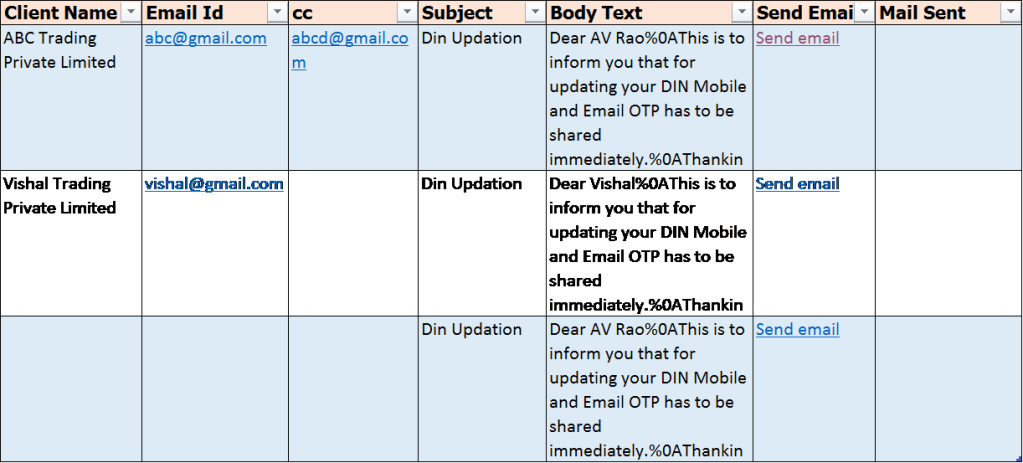
For converting excel data into table format press control ‘t’ and click on ok.
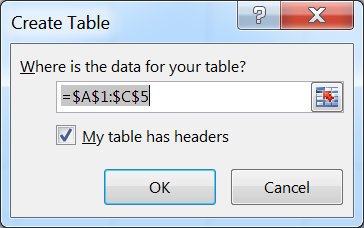
Step 2: Click on the send email link.
Step 3: Once you click on send email link, Microsoft Out Look will open and you can preview the email as shown below-
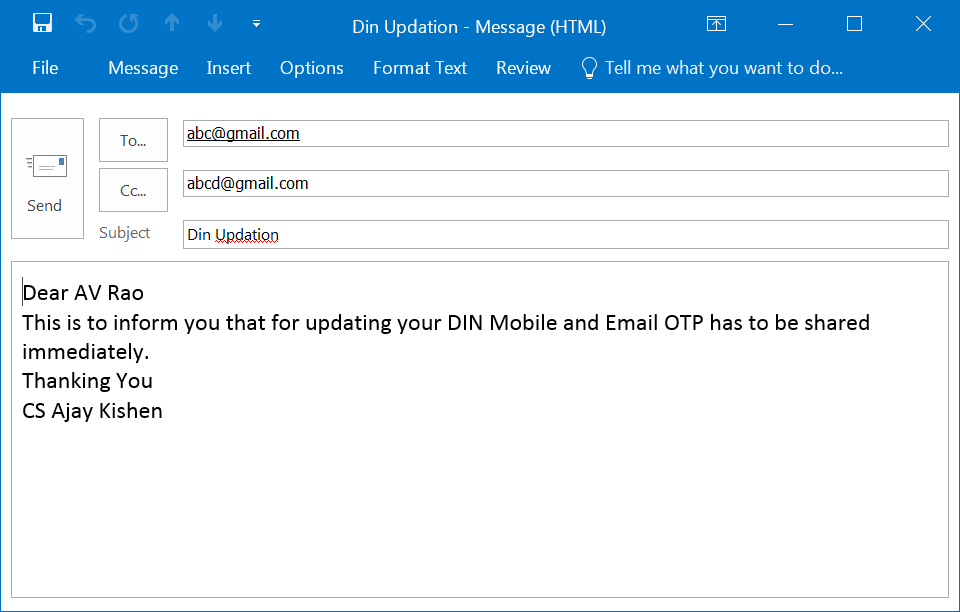
Step 4: Click on send for sending the mails.
Hyperlink Formula to be inserted in column E of the excel sheet=HYPERLINK(“mailto: “&B2&”?Subject=”&D2& “&cc=”&C2&” &body=”&E2,”Send email”)
Note: In Body Text Column, for line breaks use the symbol %0A [%zeroA] [Restrict Number of Characters to 256]