If you need to send multiple emails with attachments, doing it manually can be a tedious and time-consuming task. However, Excel and VBA (Visual Basic for Applications) can help automate the process, saving you time and effort.
Microsoft Outlook
Firstly, before you start make sure that you have Microsoft Outlook installed and ready to use; as it is the source that Microsoft Office uses for sending emails. If you have it already; great. If you don’t have Microsoft Out Look then complete the 2 Step Verification as prescribed by Google for activating your Microsoft Out Look.
Go through the steps to send multiple emails with attachments using Excel and VBA.
Steps:
Step 1: Enable Macros
To enable macros- Open Excel > Go to File > Options > Trust Center > Trust Center Settings > Macro Settings > Enable all Marcos.
Step 2: Download the Excel macro enabled file from the link
Step 3: Create a data base of recipients in Excel File downloaded as shown below. You can send personalized email to all your clients.
|
To |
CC |
Subject |
Body |
Attachment |
Status |
|
Din Updation |
Dear Sir |
||||
|
Din Updation |
Dear Sir |
Step 4: For sending attachment give the path of the file in attachment column. If the email content and attachment is same for all the recipients, then copy the data from column C to column E and paste in the below rows.
If you are sending different attachments copy and paste the path of each attachment in the attachment column.
Step 5: Click on the button to send multiple mails with attachment(s). Once the mails are sent, the status column will get updated indicating that mails have been sent. Open your Microsoft outlook to check the same.
Note 1: To start a new line of text or add spacing between lines or paragraphs of text in a worksheet cell, press Alt+Enter to insert a line break.
Note 2: When you send an email message from another program, such as Microsoft Excel, you receive the following warning message:
A program is trying to send an e-mail message on your behalf. If this is unexpected, click Deny and verify your antivirus software is up-to-date. Click on Allow to send the mails.
This occurs when your antivirus software is detected to be inactive or out of date.